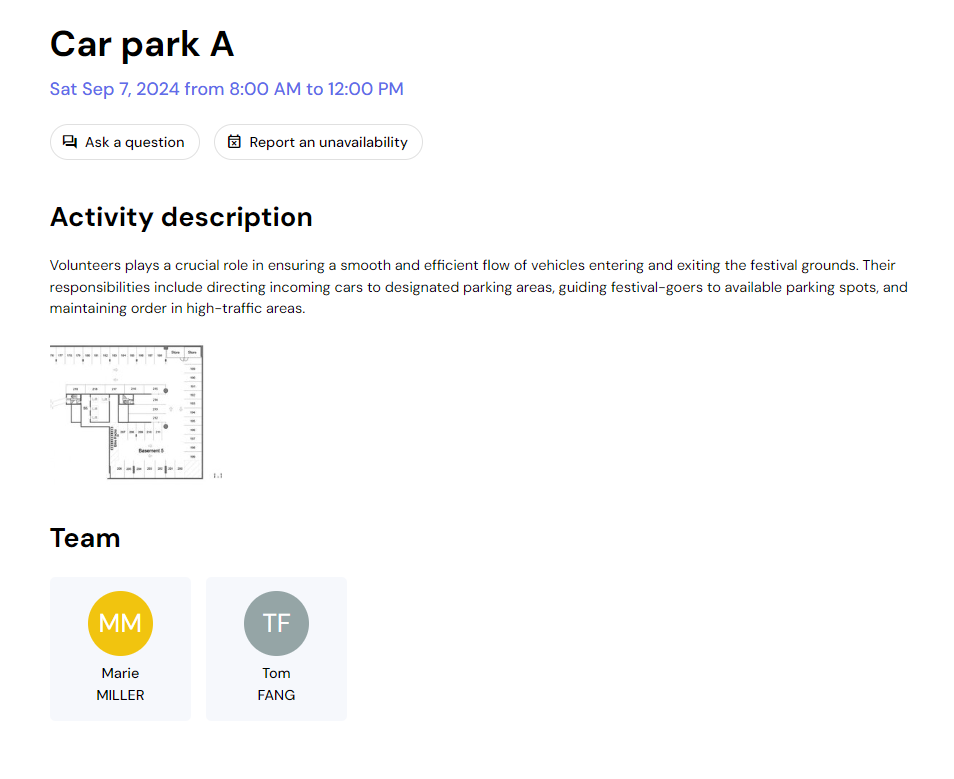The organizers are in charge of assigning the teammates to the different shifts of their events. When your schedule is updated, you receive a notification in your teammate space and you can see in the menu My schedule the shifts you are assigned to.

Tip: If you want to print your schedule, remember to activate the Print backgrounds option to keep the layout and colors you see on the screen. Don't forget that you can consult your updated schedule at any time on Qoezion from your mobile devices, so only print your schedule if you really need to.
It's important for the organizers to know whether you'll be taking part in the activities assigned to you: by clicking on "count on me!", you let the organizers know that you have checked your schedule carefully and that you are ready to help make the event a success!

By clicking on a shift, you will find additional information provided by the event organizers and you can interact with them by asking a question about the activity or reporting an unavailability. You will find your questions and the organizers' answers in your in-app personal inbox.